Using AWS Distro for OpenTelemetry in EKS on EC2 with Amazon Managed Service for Prometheus
In this recipe we show you how to instrument a sample Go application and use AWS Distro for OpenTelemetry (ADOT) to ingest metrics into Amazon Managed Service for Prometheus (AMP) . Then we're using Amazon Managed Grafana (AMG) to visualize the metrics.
We will be setting up an Amazon Elastic Kubernetes Service (EKS) on EC2 cluster and Amazon Elastic Container Registry (ECR) repository to demonstrate a complete scenario.
This guide will take approximately 1 hour to complete.
Infrastructure
In the following section we will be setting up the infrastructure for this recipe.
Architecture
The ADOT pipeline enables us to use the ADOT Collector to scrape a Prometheus-instrumented application, and ingest the scraped metrics to Amazon Managed Service for Prometheus.
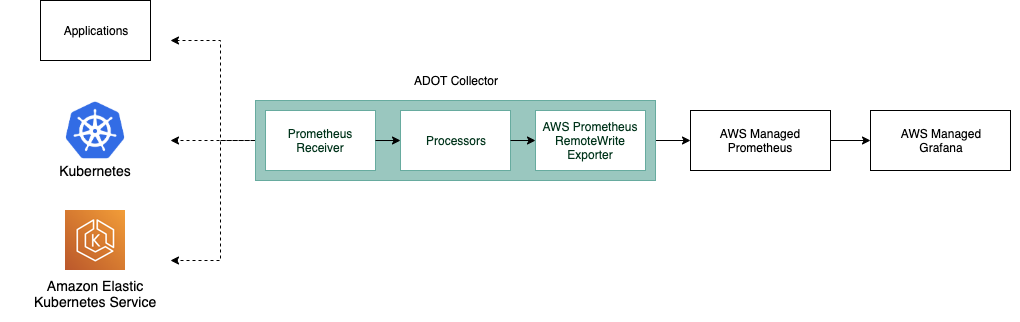
The ADOT Collector includes two components specific to Prometheus:
- the Prometheus Receiver, and
- the AWS Prometheus Remote Write Exporter.
For more information on Prometheus Remote Write Exporter check out: Getting Started with Prometheus Remote Write Exporter for AMP
Prerequisites
- The AWS CLI is installed and configured in your environment.
- You need to install the eksctl command in your environment.
- You need to install kubectl in your environment.
- You have docker installed into your environment.
Create EKS on EC2 cluster
Our demo application in this recipe will be running on top of EKS. You can either use an existing EKS cluster or create one using cluster-config.yaml.
This template will create a new cluster with two EC2 t2.large nodes.
Edit the template file and set <YOUR_REGION> to one of the
supported regions for AMP.
Make sure to overwrite <YOUR_REGION> in your session, for example in bash:
export AWS_DEFAULT_REGION=<YOUR_REGION>
Create your cluster using the following command.
eksctl create cluster -f cluster-config.yaml
Set up an ECR repository
In order to deploy our application to EKS we need a container registry.
You can use the following command to create a new ECR registry in your account.
Make sure to set <YOUR_REGION> as well.
aws ecr create-repository \
--repository-name prometheus-sample-app \
--image-scanning-configuration scanOnPush=true \
--region <YOUR_REGION>
Set up AMP
create a workspace using the AWS CLI
aws amp create-workspace --alias prometheus-sample-app
Verify the workspace is created using:
aws amp list-workspaces
For more details check out the AMP Getting started guide.
Set up ADOT Collector
Download adot-collector-ec2.yaml and edit this YAML doc with the parameters described in the next steps.
In this example, the ADOT Collector configuration uses an annotation (scrape=true)
to tell which target endpoints to scrape. This allows the ADOT Collector to distinguish
the sample app endpoint from kube-system endpoints in your cluster.
You can remove this from the re-label configurations if you want to scrape a different sample app.
Use the following steps to edit the downloaded file for your environment:
1. Replace <YOUR_REGION> with your current region.
2. Replace <YOUR_ENDPOINT> with the remote write URL of your workspace.
Get your AMP remote write URL endpoint by executing the following queries.
First, get the workspace ID like so:
YOUR_WORKSPACE_ID=$(aws amp list-workspaces \
--alias prometheus-sample-app \
--query 'workspaces[0].workspaceId' --output text)
Now get the remote write URL endpoint URL for your workspace using:
YOUR_ENDPOINT=$(aws amp describe-workspace \
--workspace-id $YOUR_WORKSPACE_ID \
--query 'workspace.prometheusEndpoint' --output text)api/v1/remote_write
Make sure that YOUR_ENDPOINT is in fact the remote write URL, that is,
the URL should end in /api/v1/remote_write.
After creating deployment file we can now apply this to our cluster by using the following command:
kubectl apply -f adot-collector-ec2.yaml
For more information check out the AWS Distro for OpenTelemetry (ADOT) Collector Setup.
Set up AMG
Setup a new AMG workspace using the Amazon Managed Grafana – Getting Started guide.
Make sure to add "Amazon Managed Service for Prometheus" as a datasource during creation.
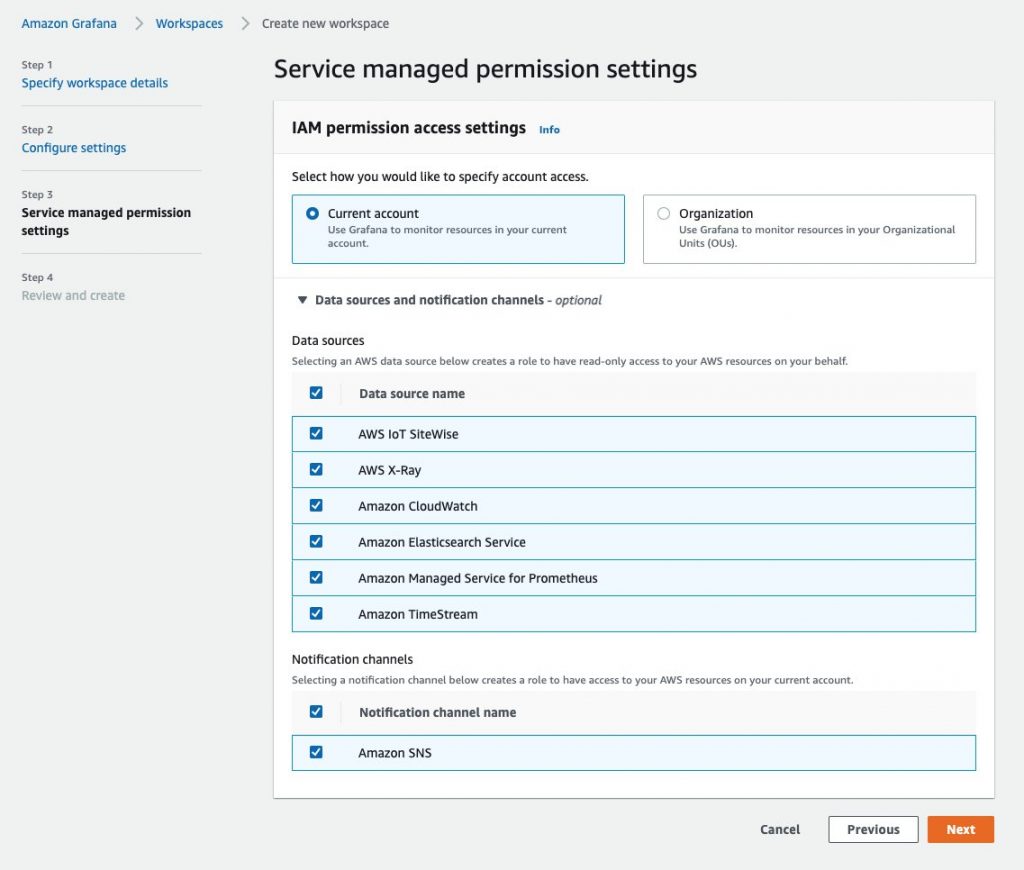
Application
In this recipe we will be using a sample application from the AWS Observability repository.
This Prometheus sample app generates all four Prometheus metric types
(counter, gauge, histogram, summary) and exposes them at the /metrics endpoint.
Build container image
To build the container image, first clone the Git repository and change into the directory as follows:
git clone https://github.com/aws-observability/aws-otel-community.git && \
cd ./aws-otel-community/sample-apps/prometheus
First, set the region (if not already done above) and account ID to what is applicable in your case.
Replace <YOUR_REGION> with your current region. For
example, in the Bash shell this would look as follows:
export AWS_DEFAULT_REGION=<YOUR_REGION>
export ACCOUNTID=`aws sts get-caller-identity --query Account --output text`
Next, build the container image:
docker build . -t "$ACCOUNTID.dkr.ecr.$AWS_DEFAULT_REGION.amazonaws.com/prometheus-sample-app:latest"
If go mod fails in your environment due to a proxy.golang.or i/o timeout,
you are able to bypass the go mod proxy by editing the Dockerfile.
Change the following line in the Docker file:
RUN GO111MODULE=on go mod download
to:
RUN GOPROXY=direct GO111MODULE=on go mod download
Now you can push the container image to the ECR repo you created earlier on.
For that, first log in to the default ECR registry:
aws ecr get-login-password --region $AWS_DEFAULT_REGION | \
docker login --username AWS --password-stdin \
"$ACCOUNTID.dkr.ecr.$AWS_DEFAULT_REGION.amazonaws.com"
And finally, push the container image to the ECR repository you created, above:
docker push "$ACCOUNTID.dkr.ecr.$AWS_DEFAULT_REGION.amazonaws.com/prometheus-sample-app:latest"
Deploy sample app
Edit prometheus-sample-app.yaml
to contain your ECR image path. That is, replace ACCOUNTID and AWS_DEFAULT_REGION in the
file with your own values:
# change the following to your container image:
image: "ACCOUNTID.dkr.ecr.AWS_DEFAULT_REGION.amazonaws.com/prometheus-sample-app:latest"
Now you can deploy the sample app to your cluster using:
kubectl apply -f prometheus-sample-app.yaml
End-to-end
Now that you have the infrastructure and the application in place, we will test out the setup, sending metrics from the Go app running in EKS to AMP and visualize it in AMG.
Verify your pipeline is working
To verify if the ADOT collector is scraping the pod of the sample app and ingests the metrics into AMP, we look at the collector logs.
Enter the following command to follow the ADOT collector logs:
kubectl -n adot-col logs adot-collector -f
One example output in the logs of the scraped metrics from the sample app should look like the following:
...
Resource labels:
-> service.name: STRING(kubernetes-service-endpoints)
-> host.name: STRING(192.168.16.238)
-> port: STRING(8080)
-> scheme: STRING(http)
InstrumentationLibraryMetrics #0
Metric #0
Descriptor:
-> Name: test_gauge0
-> Description: This is my gauge
-> Unit:
-> DataType: DoubleGauge
DoubleDataPoints #0
StartTime: 0
Timestamp: 1606511460471000000
Value: 0.000000
...
To verify if AMP received the metrics, you can use awscurl.
This tool enables you to send HTTP requests from the command line with AWS Sigv4 authentication,
so you must have AWS credentials set up locally with the correct permissions to query from AMP.
In the following command replace $AMP_ENDPOINT with the endpoint for your AMP workspace:
$ awscurl --service="aps" \
--region="$AWS_DEFAULT_REGION" "https://$AMP_ENDPOINT/api/v1/query?query=adot_test_gauge0"
{"status":"success","data":{"resultType":"vector","result":[{"metric":{"__name__":"adot_test_gauge0"},"value":[1606512592.493,"16.87214000011479"]}]}}
Create a Grafana dashboard
You can import an example dashboard, available via prometheus-sample-app-dashboard.json, for the sample app that looks as follows:
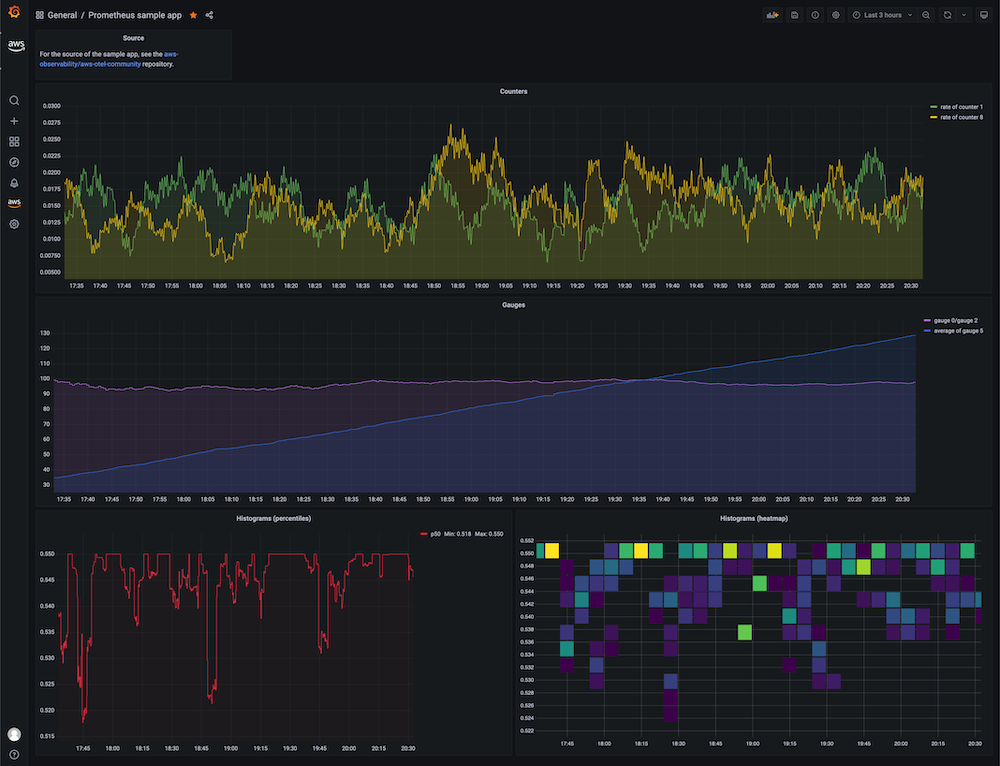
Further, use the following guides to create your own dashboard in Amazon Managed Grafana:
That's it, congratulations you've learned how to use ADOT in EKS on EC2 to ingest metrics.
Cleanup
- Remove the resources and cluster
kubectl delete all --all
eksctl delete cluster --name amp-eks-ec2
- Remove the AMP workspace
aws amp delete-workspace --workspace-id `aws amp list-workspaces --alias prometheus-sample-app --query 'workspaces[0].workspaceId' --output text`
- Remove the amp-iamproxy-ingest-role IAM role
aws delete-role --role-name amp-iamproxy-ingest-role
- Remove the AMG workspace by removing it from the console.